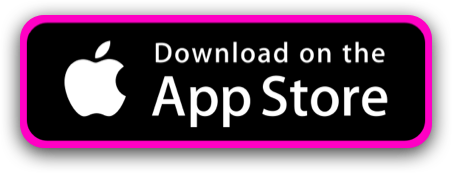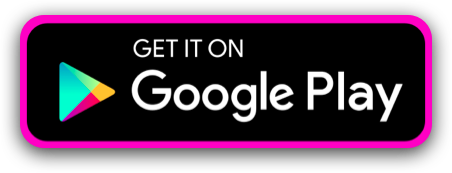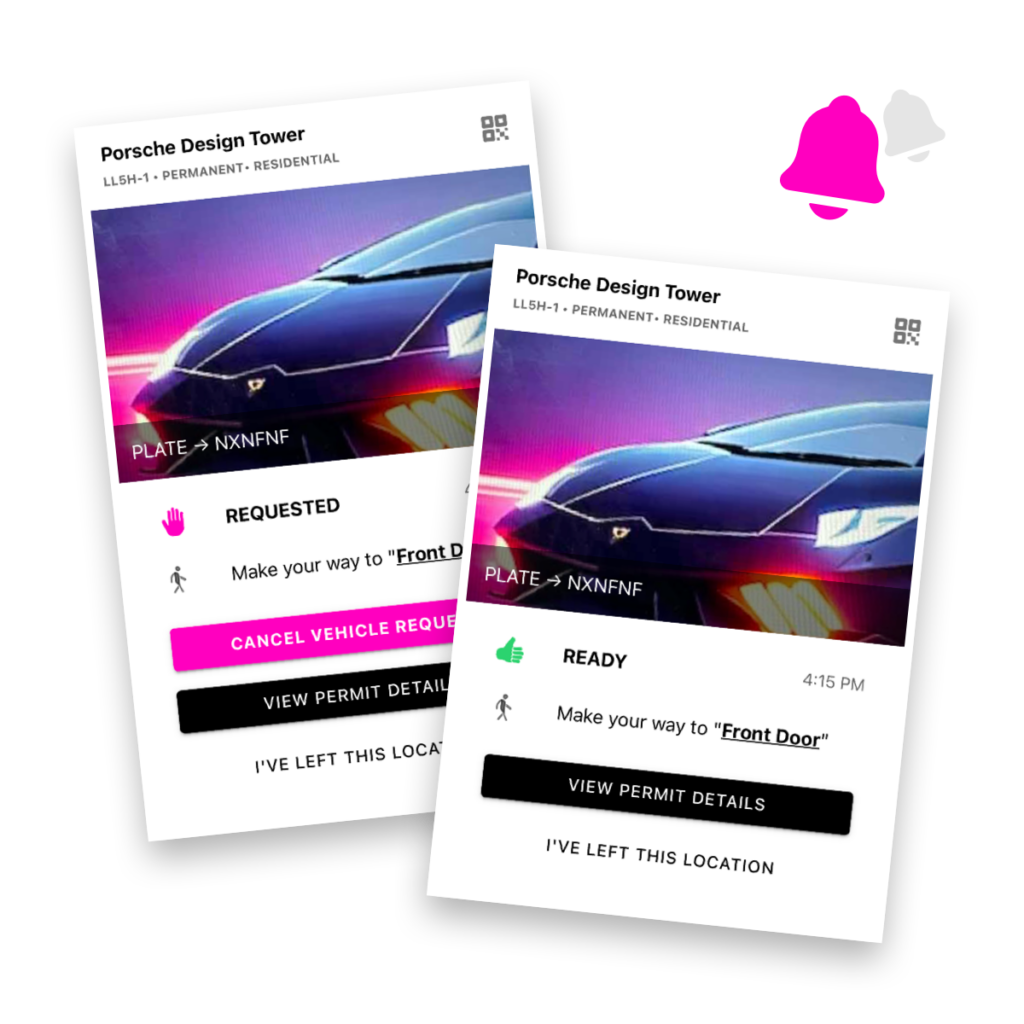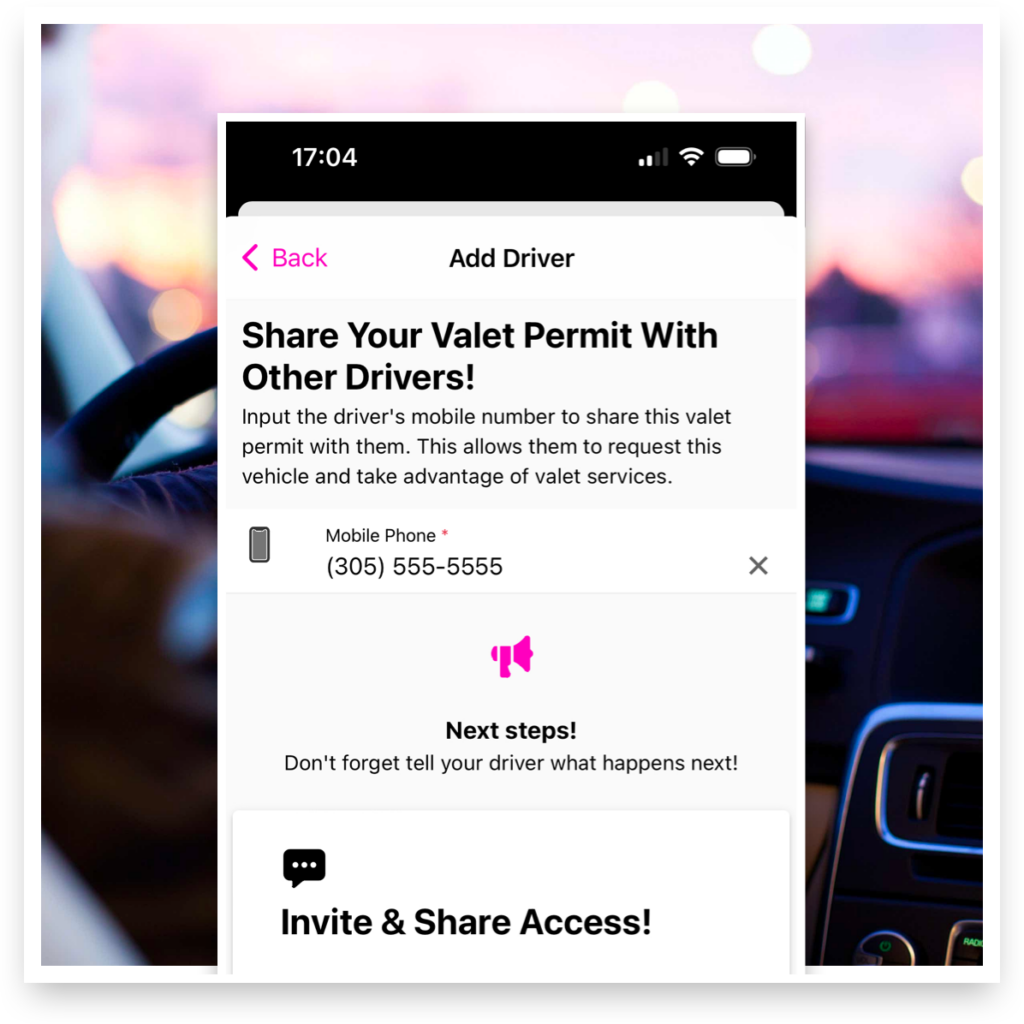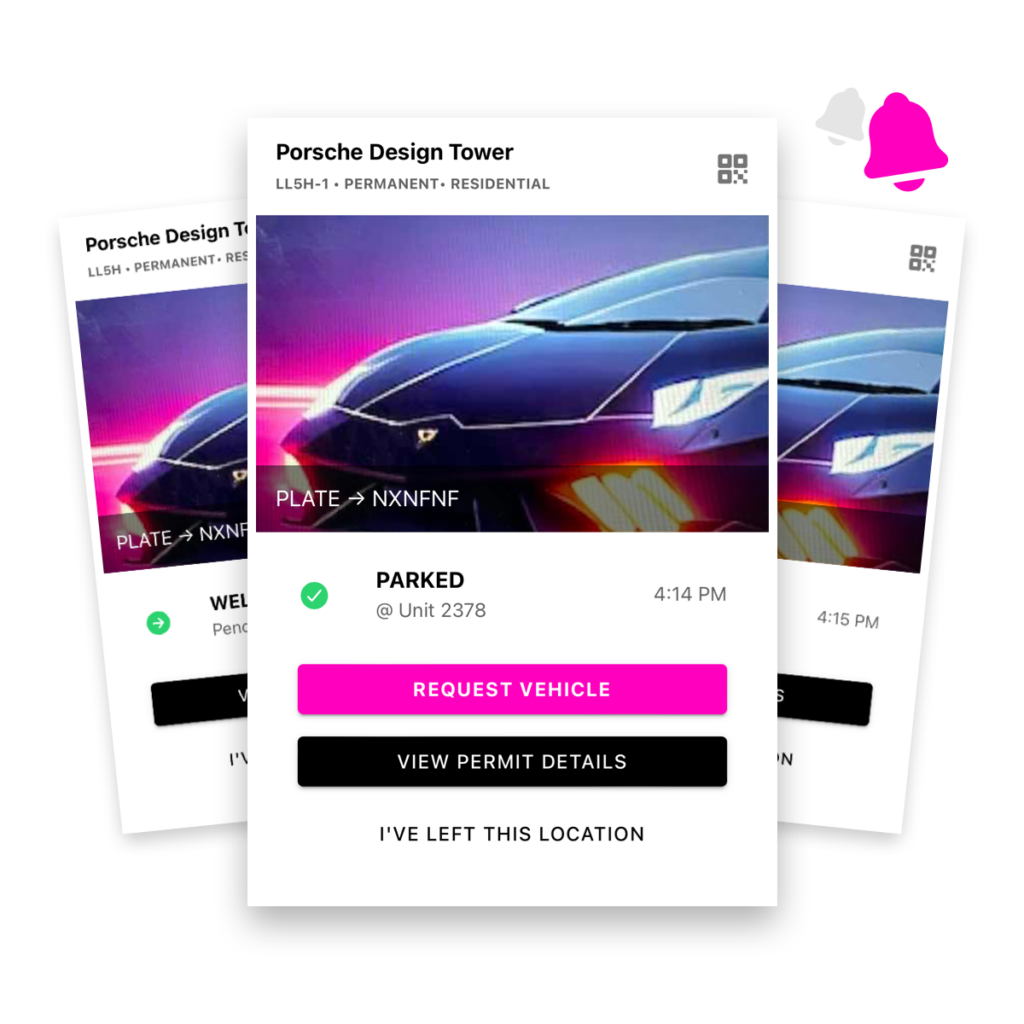Summon Valet Parking App
Download today and elevate your valet parking experience
Enjoy seamless valet check-ins, request ahead, and shareable ticket access for friends & family!
To ensures access to your valet tickets, after downloading the app, register using the mobile number provided during ticket issuance.
For support, contact your valet operator.