Payments
Rates
Rates define the pricing structure for parking in the Summon app, allowing operators to set fees based on flat, hourly, or daily rates. Operators can configure additional options like intervals, pro-rating, and grace periods to align pricing with operational needs.
Types of Rates and How They Work
Flat Rates
- Definition: A fixed fee applied regardless of parking duration.
- Basic Flat Rate: A single charge for the entire parking session (e.g., $10 for any stay).
- Optional Intervals: Flat rates can include tiered pricing for different durations (e.g., $5 for 2 hours, $10 for up to 5 hours, $15 for the rest). This flexibility allows operators to charge appropriately for varying lengths of stay.
Hourly Rates
- Definition: Charges accrue based on hours parked, offering precision for short-term parking.
- Pro-Rating: Operators can enable pro-rated billing for partial hours in 5, 15, or 30-minute increments.
- Grace Periods: Operators select a rate to be applied automatically if the vehicle remains parked after the initial hourly rate payment.
Daily Rates
- Definition: Charges apply per day or part-day, suitable for long-term stays.
- Optional Intervals: Daily rates can include tiered pricing, such as $20 for the first day and $15 per additional day.
- Pro-Rating: Partial-day charges can be configured using intervals of 5, 15, or 30 minutes.
- Grace Periods: Like hourly rates, operators define a follow-up rate that automatically applies if the vehicle remains parked beyond the initial payment period.
How Rates Are Applied and Managed
Check-in rate assignment
During the check-in process, operators can assign rates based on the operation type and ticket configuration. This ensures accurate billing and aligns with the specific needs of the location and customer.
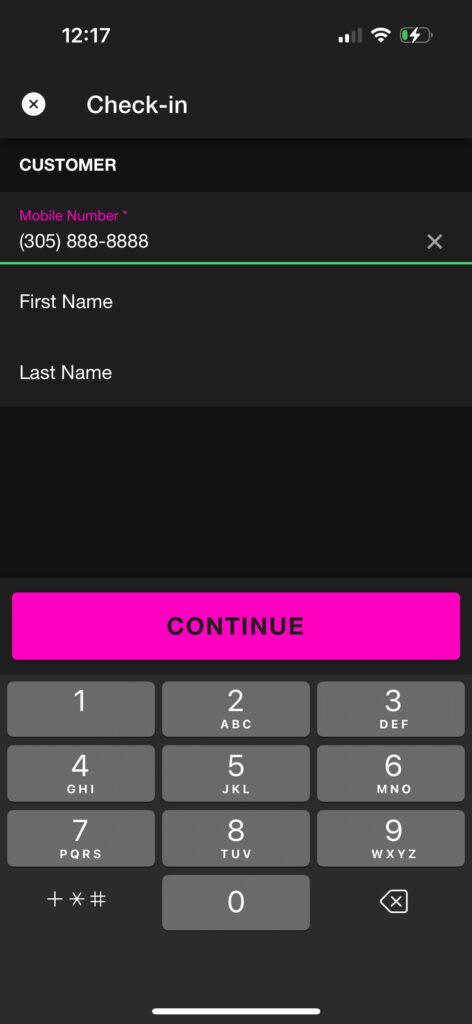
Enter Customer Information
Operators begin by entering the customer’s mobile number and optionally their first and last name. This creates a record for the ticket and allows for easy retrieval of customer details during check-out or follow-up.
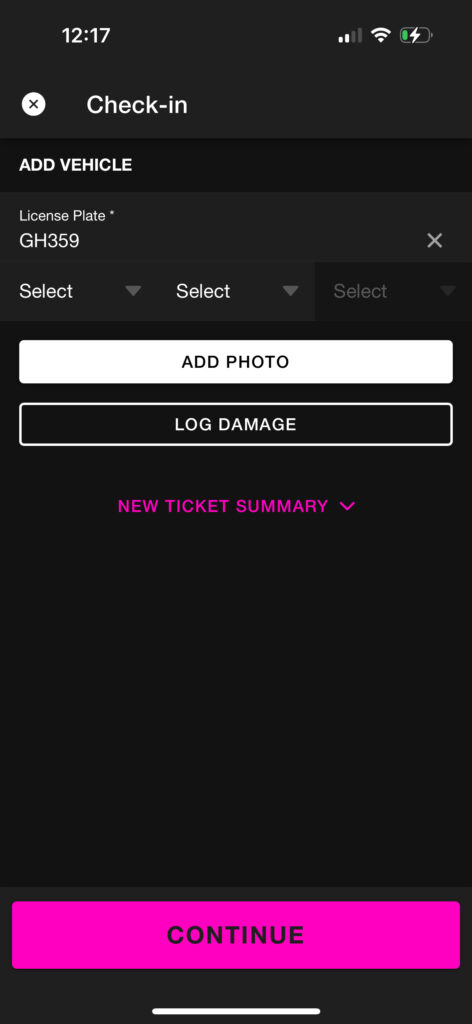
Add Vehicle Details
The vehicle’s license plate is added to associate the ticket with a specific vehicle. Operators can also upload a photo and log any pre-existing damage to ensure transparency and accountability.
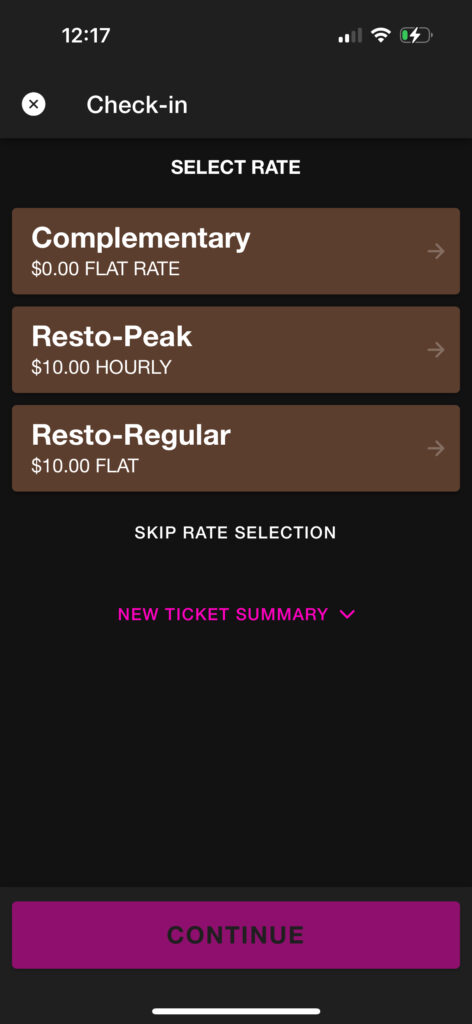
Rate Selection
A list of available rates for the selected operation type is displayed. Operators can choose from options such as complementary, flat, hourly, or custom rates. If only one rate is configured for the operation type, it will be automatically applied.
Automatic Rate Application
When a single rate is configured for the operation type, it is automatically applied to the ticket during check-in. This streamlines the process for common scenarios, such as:
- A restaurant operation type with a single flat rate for dining customers.
- A hotel operation type with one daily rate for overnight stays.
Adding, Editing, or Removing Rates on Tickets
Summon allows operators to manage ticket rates dynamically, enabling them to add, update, or remove rates directly from the Ticket Details screen. This flexibility ensures accurate billing and smooth operations.
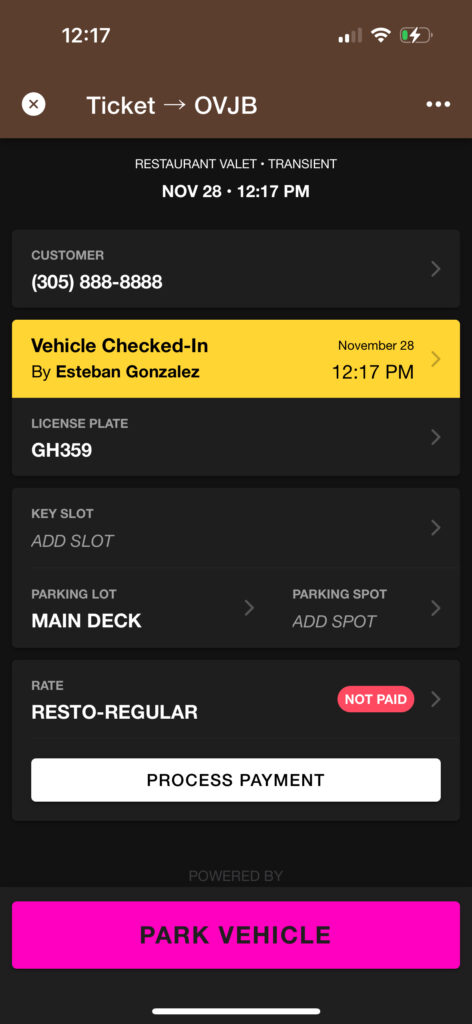
Adding a Rate to a Ticket Without One
- From the Ticket Details screen (as seen in the first image), tap the Rate field, which will display as unassigned or blank if no rate has been applied.
- You will be directed to the Select Rate screen (third image), where you can choose from a list of available rates configured for the operation type.
- Tap on the desired rate (e.g., “Complementary,” “Resto-Peak,” or “Resto-Regular”) to apply it to the ticket.
- Once selected, the applied rate will appear under the Rate section in the Ticket Details screen.
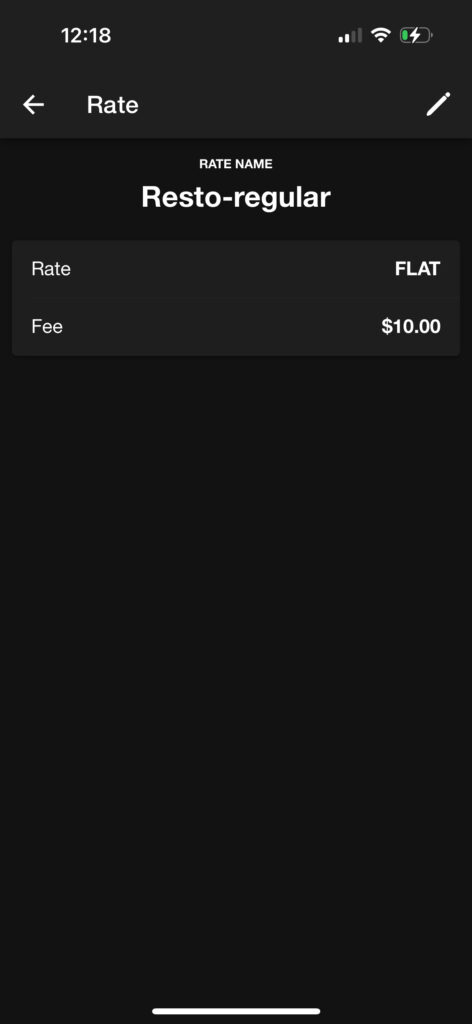
Editing an Assigned Rate
- Navigate to the Ticket Details screen and locate the current rate under the Rate field (first image).
- Tap on the rate to open the Rate Options screen (middle image).
- On the Rate Options screen, review the rate details and make any adjustments by selecting a new rate from the list of available options.
- The updated rate will immediately replace the existing rate and reflect in the ticket summary.
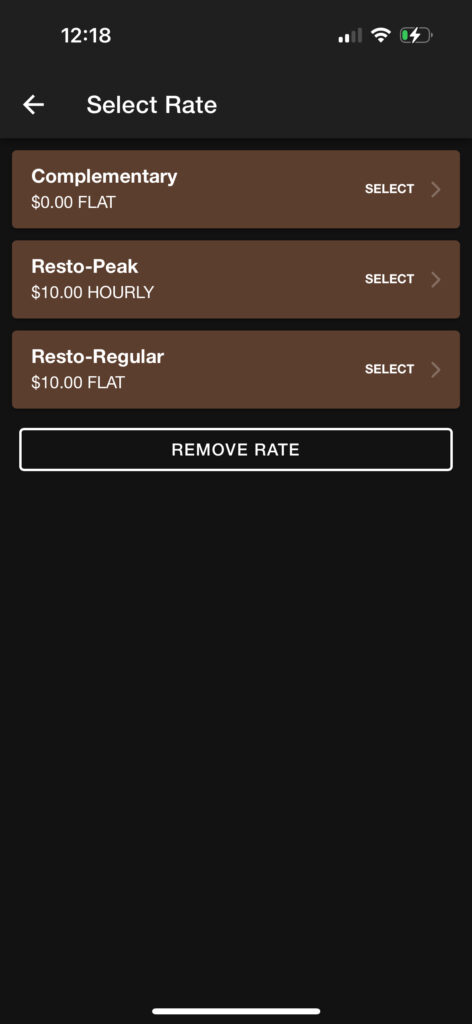
Removing an Assigned Rate
- From the Ticket Details screen, tap on the assigned rate to access the Rate Options screen (middle image).
- Tap the Remove Rate button at the bottom of the screen to clear the current rate.
- The ticket will now show no assigned rate, and a new rate can be applied if needed.
Dynamic Adjustments for Hourly and Daily Rates
- Hourly and Daily Rates: These rates adjust dynamically based on the parking duration, with charges calculated in real-time (pro-rating). Operators can monitor or update the rate via the Rate Options screen (middle image).
- Flat Rates: Flat rates remain static unless intervals are configured. Operators can add or modify flat rates from the Select Rate screen (third image).